
Welcome
|
The following links contain details on how to access information on the CD. |
|
|
|
|
|
|
|
|
|
|
|
|
|
|
|
|
|
|
Infovets is a registered trademark of Animal Health Publications
Introduction
This educational CD-Rom is designed to provide educators with a series of resources to help them teach animal science in the classroom. On this CD-Rom you will find PowerPoint presentations, Tests, Quizzes, Labs, and forms for taking Notes. The general design of each section is to present the information as a PowerPoint presentation to the class, having the students take notes during the discussion using the Notes documents provided. A Test document is then included that relates to the PowerPoint and Notes. The Notes and Test are in Microsoft Word and can be modified to fit specific needs. Much of the information is related to the current Infovets Animal Health Manuals; however, some information is new and simply relates to the animal industry.
Additional information about breeds, judging, conformation, and equipment can be found online in the educational resources area.
The articles contained in this manual are in PPT and DOC formats. Therefore, in order to view these articles, Microsoft PowerPoint and Microsoft Word or similar programs need to be installed on your computer.
Free viewers can be found here.
Contributing authors and editors:
Layne Taylor, Ag. Instructor
MontanaCody W. Faerber, DVM
Animal Health Publications and Infovets.com
DISCLAIMER
Every effort has been made to ensure the accuracy of this material. If any questions arise concerning any of the information in this resource, a veterinarian or other professional must be consulted.
The authors, editors, publisher, distributors, retailers, and wholesalers of this resource will not be held liable for any direct or indirect damages resulting from the use of this resource.
1st Edition © 2009
by Animal Health Publications, Cody W. Faerber.
All rights reserved.
Animal Health Publications
1885 S Hwy 89
Perry, UT 84302
1-877-4-AHP-VET (Toll Free)
(1-877-424-7838)
Visit our web site at http://www.infovets.com
Navigation
Look at the bottom left hand frame in your browser. This area contains a directory tree that allows you to access information in the manual (see Fig. 1). Initially, the sections to the manuals are closed. If you want to expand the section, simply click on the "+" sign to the left of the section name as shown in Fig. 1 and it will expand the contents to look like Fig 2.
If you want to collapse the contents, simply click on the "-" signs to close the respective sections and their documents.
If the directory tree does not work, see: If you see a security warning.
If you want to access a specific document, click on the heading of the document as shown in Fig 2. and the contents of the document will display in the large center frame of your browser.
Adjusting The Frames: To adjust the size of any frame, move your mouse over the gray bar on the side of the frame. When the indicator changes to a "double arrow," left click on the mouse and drag the side of the frame to the desired location.
Figure 1
Figure 2
Once a page is opened, you will see the following text or something similar:
Below is a text only preview of this PowerPoint document,
Click here to open the full PowerPoint document.
Click here to go to the Notes associated with this document.
The text that follows is simply a text only preview of the document. to see a full PowerPoint or Word document you must click on the "Click here" statement.
For most browsers: The PowerPoint or Word document will open directly in your PowerPoint or Word programs.
Saving: Any changes made to any document can be saved. Simply use the normal save features for PowerPoint or Word, and save the document in a folder. Once the new changed document is saved, it will have to be accessed by going to that specific folder and not by using the Infovets Educational Resources CD-Rom. You may save over the files installed on your hard drive.
For Internet Explorer 7 and newer: The PowerPoint or Word document will open within the same frame being viewed. The PowerPoint presentations can be viewed and shown directly from the Infovets framework by right clicking on the page and clicking "Full Screen".
Saving: You may save changes to a new location if you first open it in a new window or tab (middle click the link), then use the save command in Internet Explorer. Once the new changed document is saved, it will have to be accessed by going to that specific folder and not by using the Infovets Educational Resources CD-Rom. In order to save over an existing file on your hard drive, you must open it through Explorer or in your PowerPoint or Word document.
Searching
There are several options to search the manuals. Simply type in any word or sequence of words that you want to search for in the box below the word "Search" and click on the "Go" button. This box is found in the upper left hand corner of your browser. Please do not use any punctuation (. ! ? / * , ( ) etc.) in the search. The search is initially set to "Exact phrase," meaning that the search will look for the documents with the exact phrase entered into the text box. The other options are "All words" and "Any words." The selection of "All words" will look for the documents that contain all of the words entered. The selection of "Any words" will look for the documents that contain any of the words entered.
The search results will be displayed in the bottom frame of your browser. To view the pages found in the search, click on the title of the desired document listed below the search results. The word or words found in the search will be highlighted within the text. To find the next highlighted word, use the "Next hit" button in the top center frame of your browser. (The highlighting and Next hit/Prev hit buttons only appear with Internet Explorer browsers and Netscape browsers 7.0 or newer. Netscape 7+ users must use the "change" button to highlight the second, third, fourth..... word in a search string when more than one word has been typed in to the desired search.)
Below is a picture of some of the returned search results for the word "heart."
If the Search does not work, see: If you see a security warning.
Printing: The print button in the top center frame will print only the document, pictures and information currently displayed in the large center frame of your browser. It cannot print more than one document at a time. For example, page A02 and page A10 cannot be printed at the same time. NO text or pictures need to be highlighted for the print to work properly. To print a document, simply have that document displayed in the large center frame of your browser. Once the page is fully loaded, click on the print button in the top center frame. The pictures in this manual are optimized for screen viewing and may not be ideal for printing.
If Printing does not work, see: If you see a security warning.
If you see a security warning...
Click on it...
(If you had already closed the security warning bar, Refresh the page.)
and Click "Allow Blocked Content..."...
A security warning dialog will popup, click "Yes".
See also: Troubleshooting